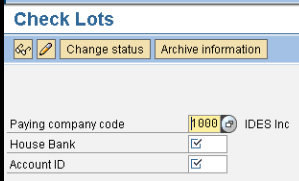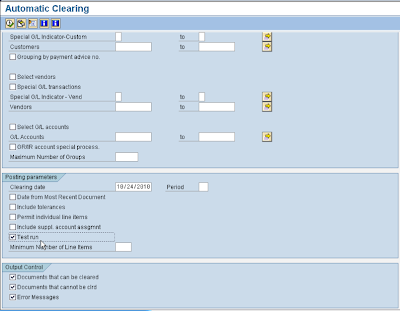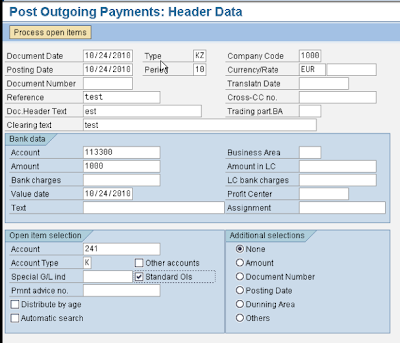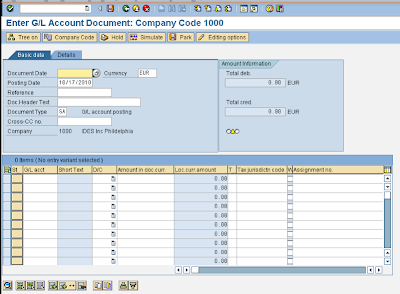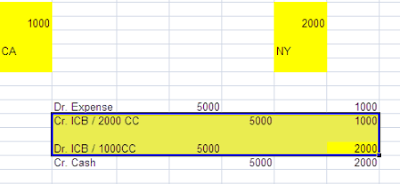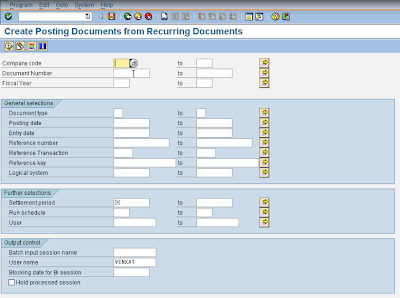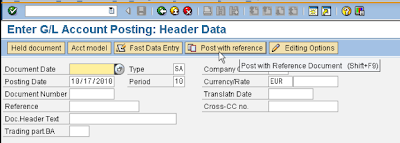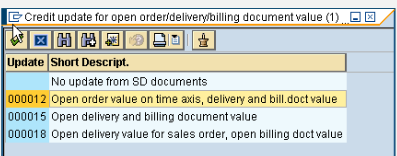General Ledger, GL, G/L Interview/ Certification questions
I can create G/L at Charts of Account but not at Company Code - True I can create G/L account in the required Company Code without creating in Charts of Account. -False I can create Vendor account in purchasing Organization without creating in general data.- False (Must have to create first in General data) I have to create G/L in Charts of account and then have to create in all company code.- False If a vendor account is not created in Company code level, it can not be used for posting. -True